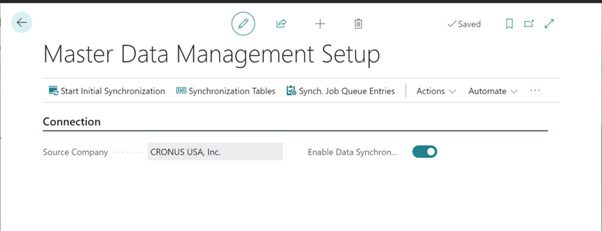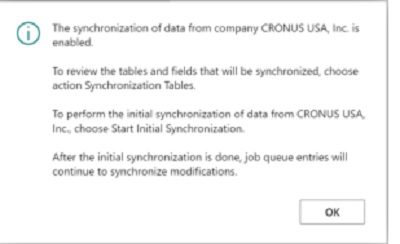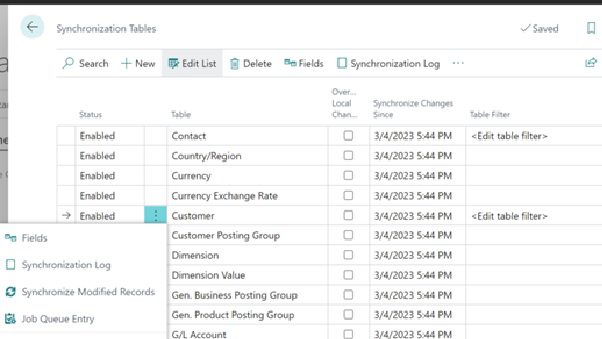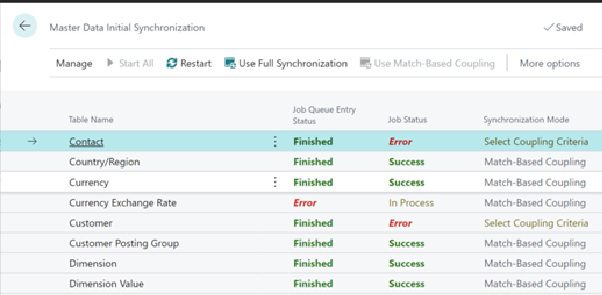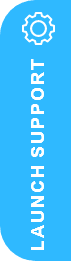How to Set up and sync master data across companies in D365 Business Central
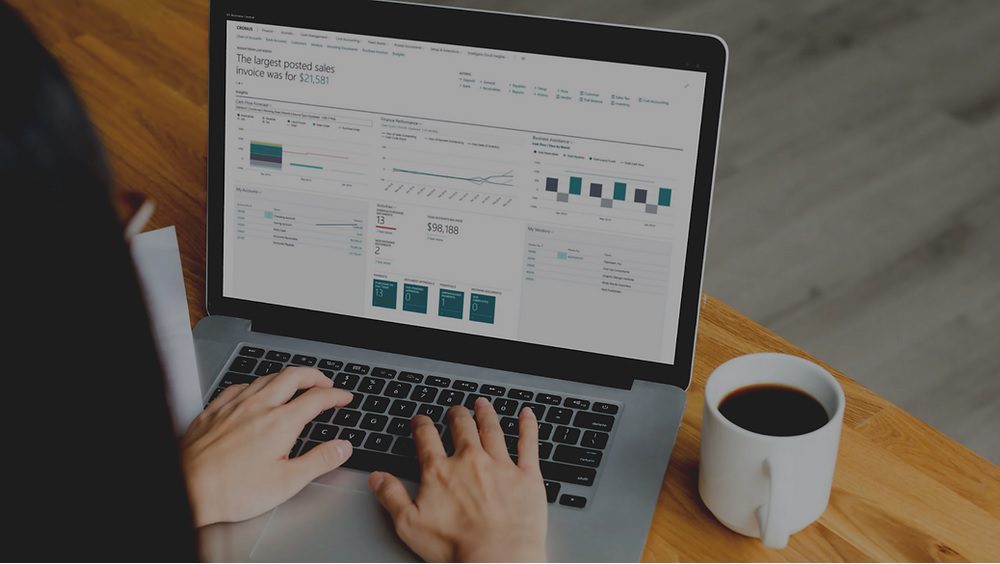
For each Dynamics 365 Business Central update release, Microsoft improves the base application and further enhances the development environment. Dynamics 365 Business Central Release Wave 1 2023, has several exciting Application features and one of the feature highlights is how to set up and sync master data across companies in D365 Business Central
The feature steps are outlined below and which shows you how to Set up and sync master data across companies. (Shared by Dvlpr in Business Central)
.How to Set up and sync master data across companies in Dynamics 365 Business Central.
With Microsoft Dynamics 365 Business Central, transferring a company’s setup to another company within the same environment is straightforward. Additionally, you can synchronise the master data between the companies.
The master data management feature allows you to transfer the setup from one company to another within the same environment. Furthermore, it serves as a data synchronisation engine, ensuring that the companies’ data remains synchronised after the initial transfer.
How to set up and sync master data across companies in D365 Business Central – The Master Data Management Set-up page is where you can activate the master data management feature and access synchronisation tables and logs to trigger synchronisations.
Set Up Master Data Synchronisation
- Open Business Central in a company that you would like to synchronise with a master company
- Search for Master Data Management Setup
- Select the Master Data Management Setup Administration Task from the search result list.
- On the Master Data Management Setup Page, select the Source Company for Master Data that will be synchronised and set the Enable Data Synchronisation value.
- When you enable synchronisation, a message will be displayed explaining the steps needed to finish the setup of the Master Data Synchronisation.
- Select the Synchronisation Tables Action from the Action bar to open the Synchronisation Tables page, where you enable the tables and filters for the master records to synchronize from the source company.
- Once the master data tables and filters are defined, select the action to open the Master Data Initial Synchronisation page and click the Start All action from the menu.
- The Master Data Initial Synchronisation will show the status of the initial data synchronisation.
Note: You may need to adjust the data coupling in Synchronisation Mode for some tables
After the initial synchronisation, the master data is synchronised using Job Queues.
- Master data is synchronised when a company subscribes to data from another company. You can specify the tables, table filters, and fields that require synchronisation. Advanced synchronisation coupling can also be set up.
- The job queue ensures that changes to the primary company are immediately transferred to the receiving companies. Users in the receiving company can review the synchronisation logs.
Note: The code and information discussed in this article is for informational and demonstration purposes only. This content was created referencing Microsoft Dynamics 365 Business Central 2023 Wave 1 online.
You might also be interested in checking out some of the other D365 Business Central Feature highlights and including:
- How to Analyse, group, and pivot data on list pages in D365 Business Central using multiple tabs
- How to Manage user permissions using security groups in D365 Business Central
- Dynamics 365 Release Wave 1 Plans for 2023
Why Microsoft Dynamics 365 Business Central is a global leader in ERP?
Microsoft Dynamics 365 Business Central is a business management application for small and mid-sized organisations that automates and streamlines business processes. Highly adaptable and feature rich. Business Central enables companies to manage their finances, supply chain, manufacturing, operations, project management, sales, marketing services, and more.
Companies can easily customise and add functionality to meet all business and industry needs. Business Central is fast to implement, easy to configure, and simplicity guides innovations in product design, development, implementation, and usability and offers flexible and competitive pricing options.
If you are looking to enhance your end to end business operations, have any questions? need assistance? or want to hear how we are helping our Customer Success Stories with Microsoft Dynamics 365 solutions – please contact our D365 Team, we are here to help!
| Book Your Free Dynamics 365 Consultation Here | Contact Us |